Enterprise Server databases can also be used in offline mode. This way, you will still have access to your data in case you are on the road or the server is unavailable temporarily. Thus, you can still continue working even in case you should be disconnected from the server unexpectedly or on purpose. Once the server connection, is re-established all data will be synchronized automatically with your server database.
In order to use the offline mode, please ensure the following:
Required settings on Password Depot Enterprise Server
The server administrator has to enable the option Save local copies for server databases in the Server Manager. The following settings are required:
- Go to Manage -> Server Policies and set the option Save database locally to either Enabled or Not defined.
- In the database area, select the desired database and enable the option Save local copies for single users or groups on database level. To do so, go to Databases -> Permissions -> Select a user/group -> Properties. You need to check the option Save local copy.
Note: Any rights set in the server policies are valid for the entire server and all users or groups available on the server. Thus, if you want to enable the right to save local copies to individual users or groups exclusively, we recommend setting the option in the server policies to Not defined and decide which user or group should be allowed to save local copies of server databases on database level.
Required settings in Password Depot Client
In the Windows client, the following settings are required in order to properly use the offline mode:
- Go to Edit -> Options -> Save and check the option Database from Enterprise Server: Save local copy. In this case, local copies of server databases are saved to the local system automatically so that users do not have to manually save them. If the option is checked, a copy of the server database is stored to the local directory C:\Users<USERNAME>\Documents\Password Depot\Network automatically after each session. If the option is deactivated, you can still use the offline mode, however you always have to make sure to save the server database manually prior to working in offline mode.
Once you have defined all settings as described above, you can use the offline mode, for example if you are on the road. To do so, open the client and go to Database Manager -> Enterprise Server. Activate the offline mode:
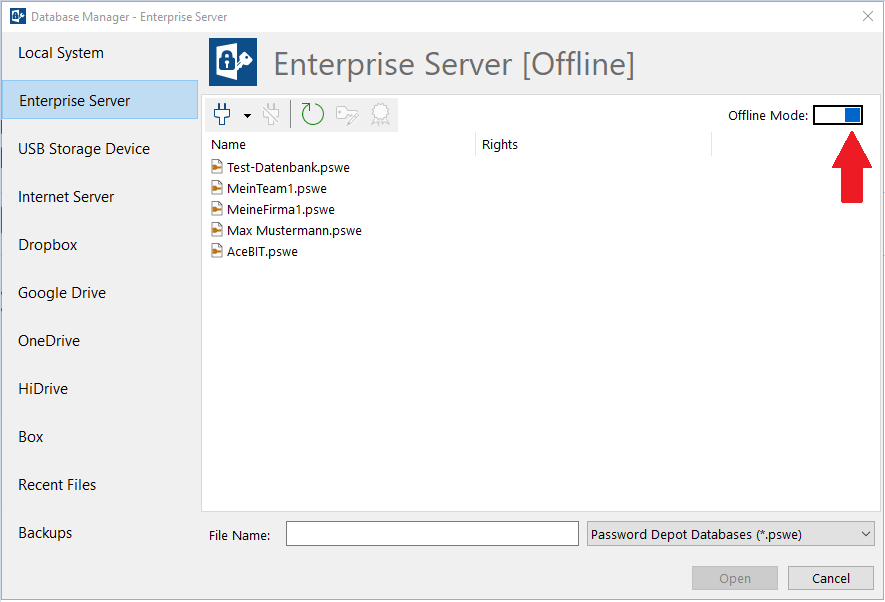
First, select the database you would like to work with in offline mode. Enter the password you normally use to log on to the Enterprise Server:
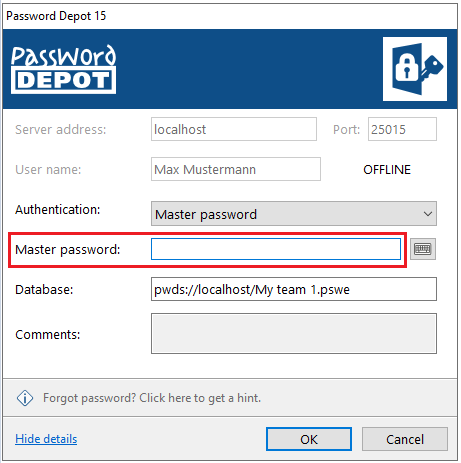
Afterwards, you can work with the database in offline mode. You can also change the data if required. All changes will be saved to the local copy of your server database automatically.
Next time you connect to the Enterprise Server, simply deactivate the offline mode in the Database Manager -> Enterprise Server (just move the bar to the left). Enter you access data in order to connect.
Now, open the database during active server connection. If you have added changes to your database during offline mode, all changes will be synchronized with the server database automatically. You need to ensure that the option Auto synchronize all offline server files on connect in the area Remote Databases/Databases from Enterprise Server in the client under Edit -> Options -> Save is enabled.
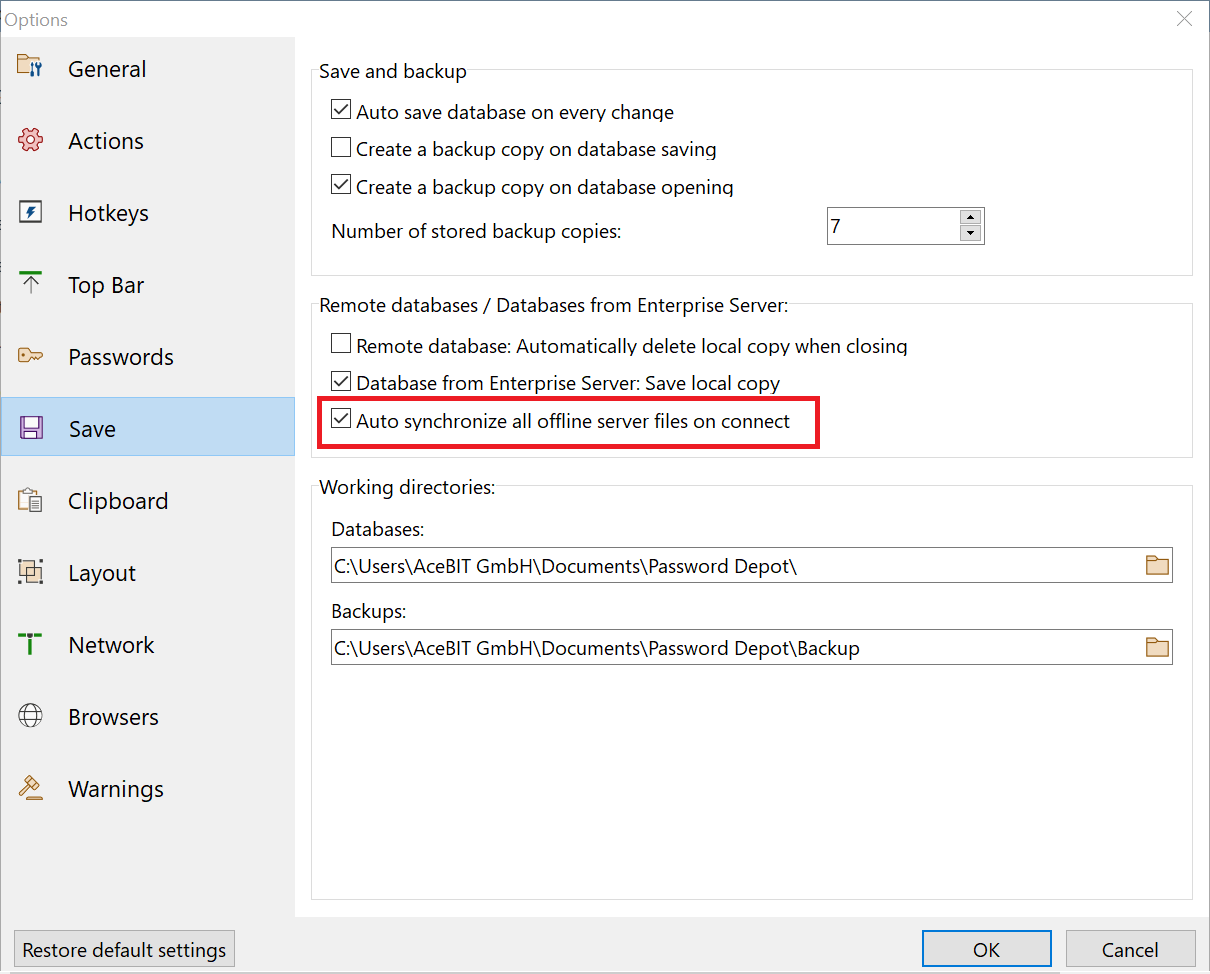
If the option highlighted in the screenshot above is deactivated, Password Depot will ask you upon the next server connection if you would like to synchronize the changes carried out in offline mode with the server database.
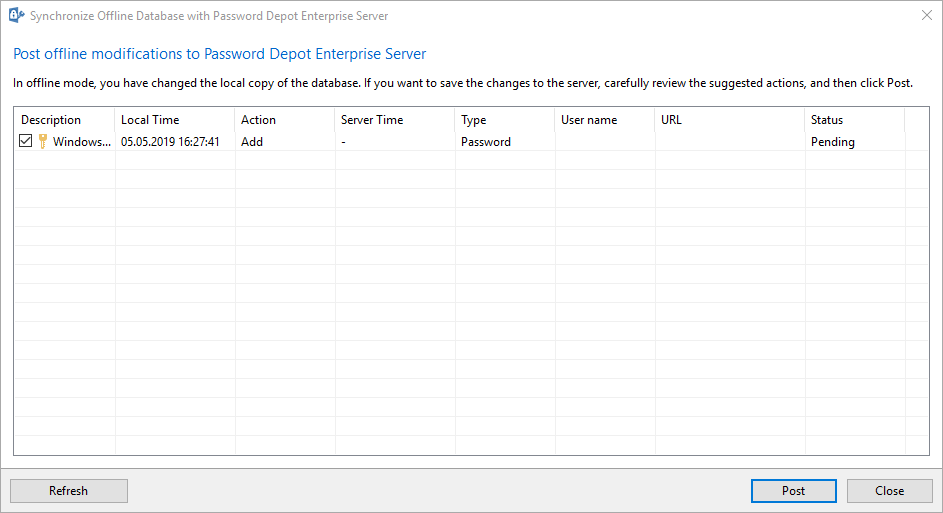
Select all entries that were changed during offline mode and should be synchronized with the server database. Afterwards, click Post to perform synchronization. All offline changes will be synchronized with Password Depot Enterprise Server in the background automatically so that your database will be up to date again.
Note: If several users have changed the same entry during offline mode, all changes will be recognized by the program upon next server connection. Password Depot will then ask you again if you would like to synchronize the changes with the server database. You can select the correct data/changes to be synchronized in order to synchronize valid data only.

Comments
Please sign in to leave a comment.