Options for the backup files in the Enterprise Server
In the Password Depot Enterprise Server, you can specify the intervals at which the databases should be backed up and whether a backup should be created each time the program is started:
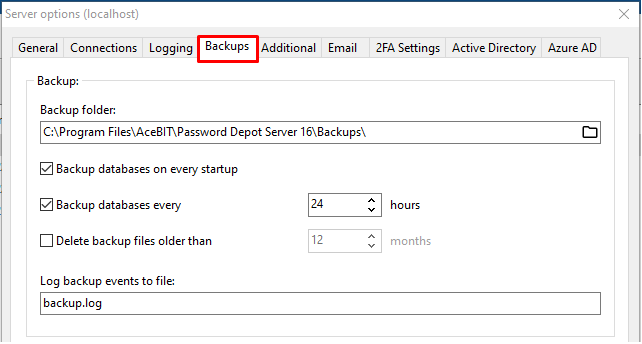
- Backup folder: You can specify where backup copies should be saved to. Use the Browse button on the right to select a different directory.
- Backup databases on every startup: Select this option in order to create a backup copy of existing
databases each time the program is started. - Backup databases every: Determine a specific number of hours after which Password Depot Enterprise Server will automatically create a backup copy of existing databases.
- Delete backup files older than: Activate this option if you would like backup files older than x months to be automatically deleted/removed from the backup folder. Set the period as required.
- Log backups to file: If you select this option, the program will create a log of backups generated and will save it to the specified file so that you will be able to track when backups of databases were created at a later point of time.
Options for the backup files in the Password Depot Client
In the Password Depot Client, you can specify in the program options (Edit > Options or F10) on the Save tab, how often the backup files should be saved.
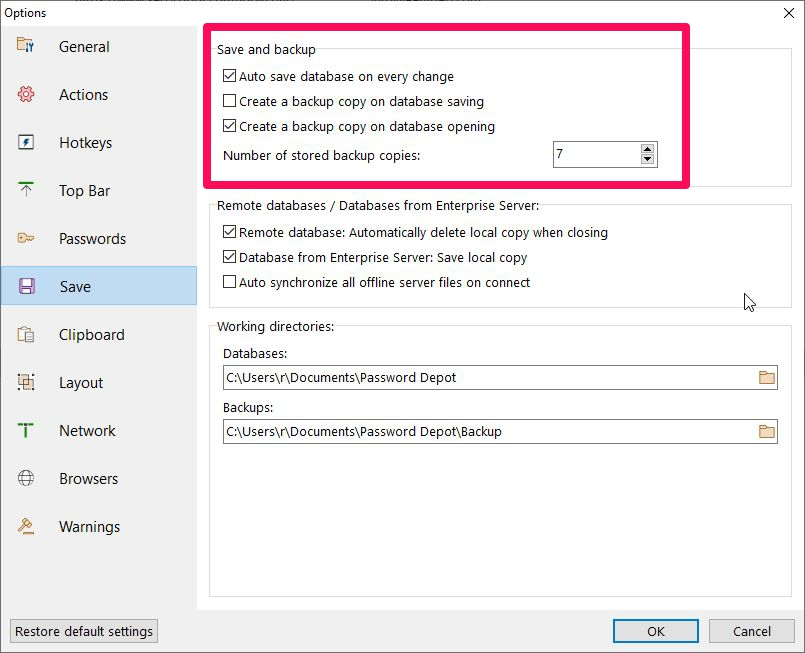
- Auto save database on every change: If you activate this option, any change to your database will be saved automatically. This improves the safety of your data.
- Create a backup copy on database saving: If you select this option, a backup file of your database will be created each time you select Save or Save As from the Database menu (or Save on the tool bar). Below, you can also specify how many backup files you would like to have overall.
- Create a backup copy on database opening: If you select this option, you will have to select the Backup function from Database menu to create backups.
- Number of stored backup copies: You can define how many backup copies should be created and stored at maximum.

Comments
Please sign in to leave a comment.