In Password Depot, you can select different themes under Edit > Options > General in the User interface area and thus adapt the user interface optically according to your own wishes.
There is a choice of eight different user interface layouts under Theme: Default, Glossy, London, Longyearbyen, Metropolis, Sky, Dark and Light. The selected topic appears after you close the options by clicking OK. In the following, you can see screenshots of all six topics so that you can choose the preferred layout for Password Depot as you wish:
"Default" theme
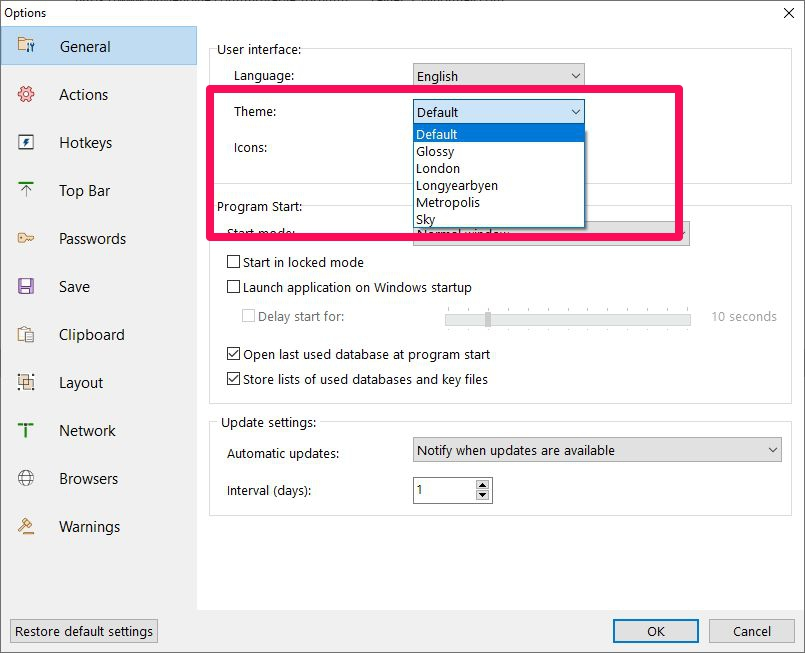
"Glossy" theme
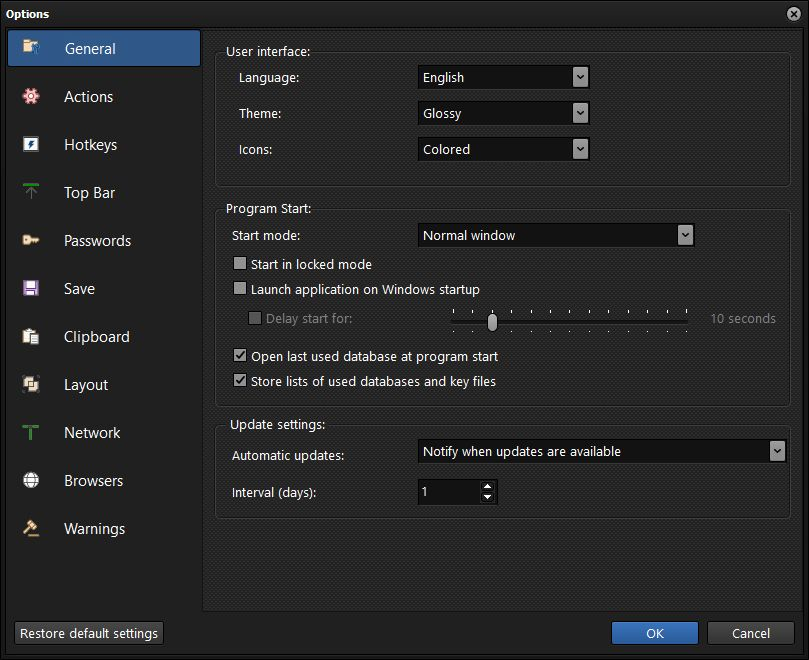
"London" theme
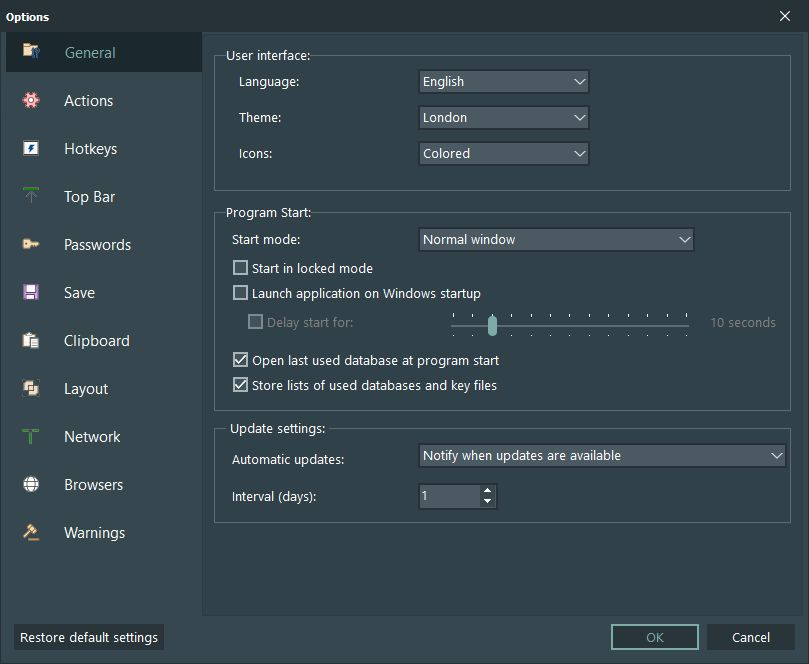
"Longyearbyen" theme

"Metropolis" theme
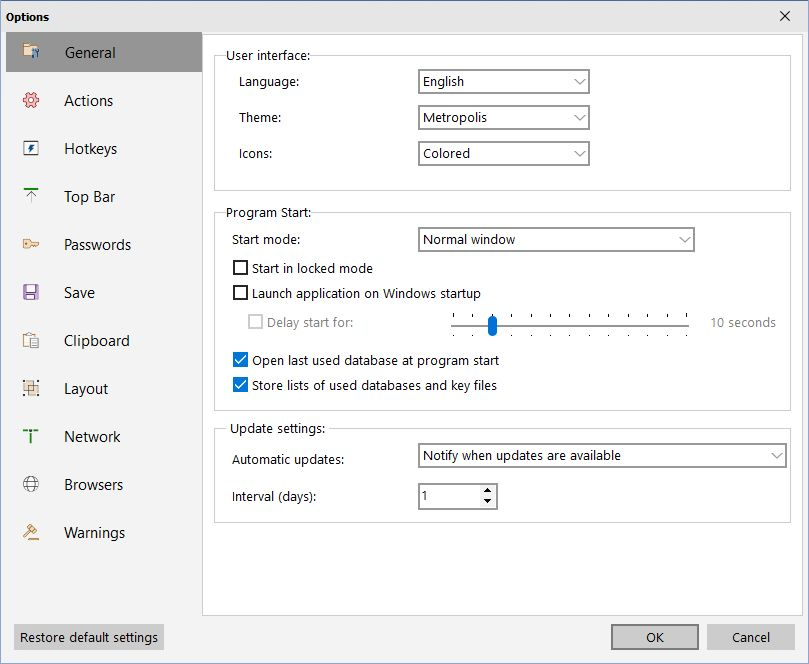
"Sky" theme

"Dark" theme
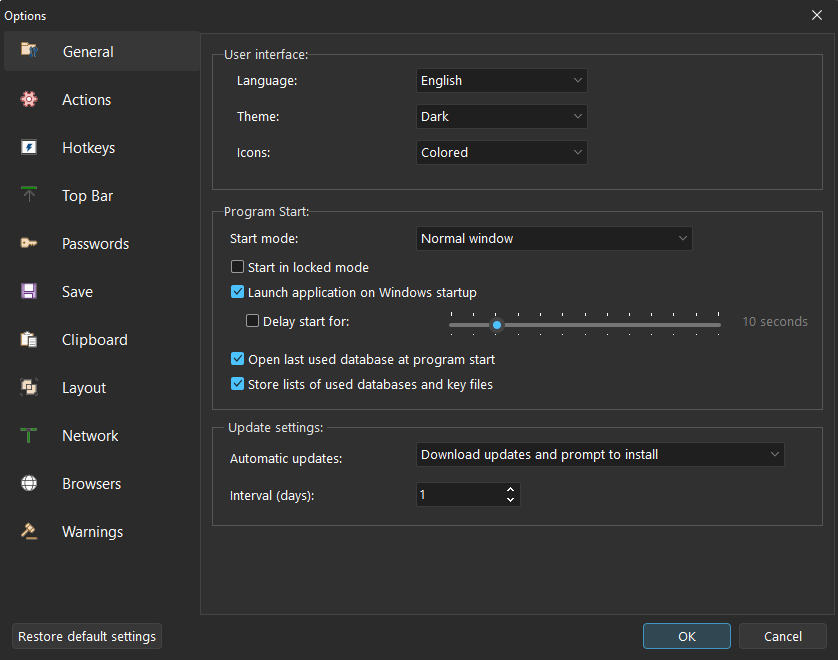
"Light" theme
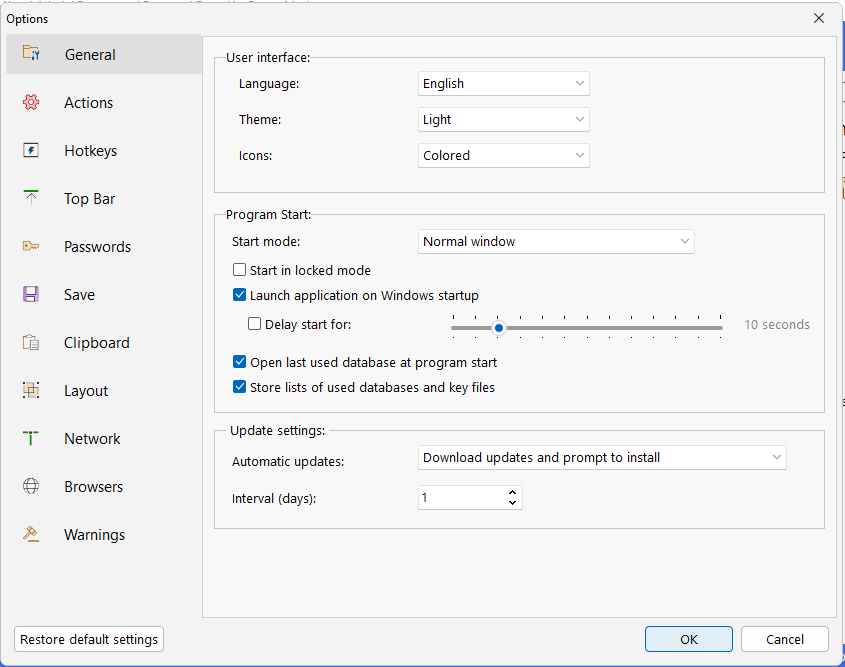
Monochrome or colored icons
Under Icons, you can choose between monochrome and colored icons. By default, the icons in the toolbar appear in color. Click OK to complete the process. The icons are then changed accordingly.
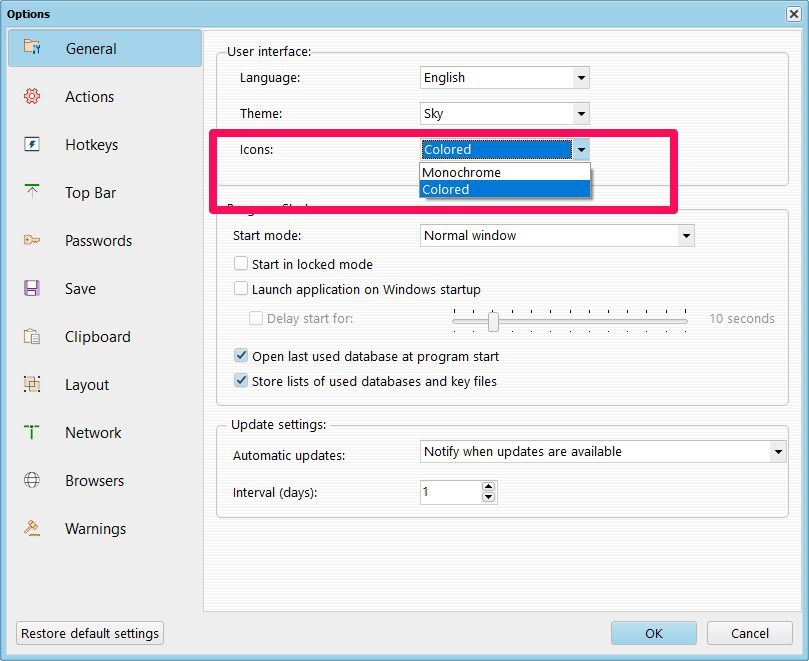

Comments
In version 17, these selection windows no longer exist.
Where can these settings be made?
Please sign in to leave a comment.