You can decide whether Password Depot entries should expire in general and if so, set a date when they should expire. To do so, please note the following:
Set and change the expiry date of individual entries
Double click an entry to open its properties. Here, you can see the option "Expires" and if there has already been set an expiry date. If you want to change the status, either remove the tick or enter a new expiry date:
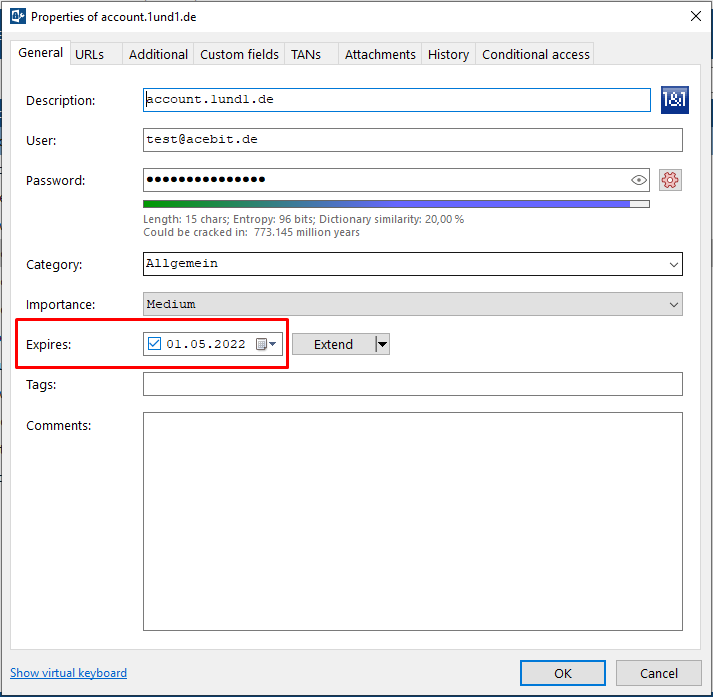
Using the "Extend" button, you can select a fixed period of time for validity - you can start by choosing one day up to a year:
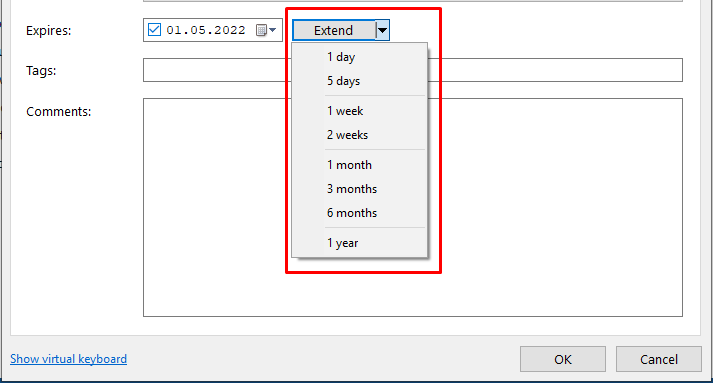
Change the default expiration date of entries
Go to Edit > Options > Passwords. Here, you can set a default period of time of validitiy for all your entries. If you do not want to set a default global validity for all your entries, please select "Never" or remove the tick from this option:
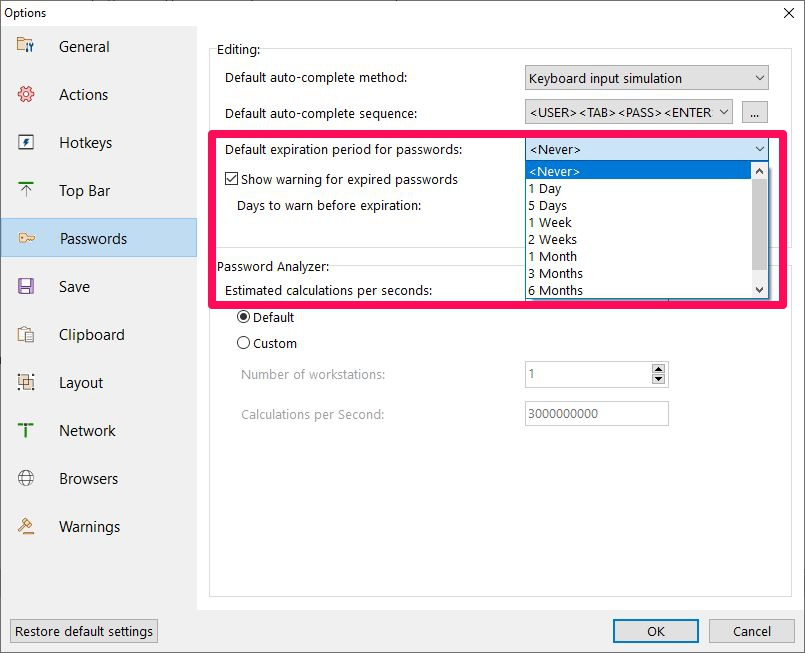
Furthermore, in the preferences, you can also activate the feature "Show warning for expired passwords". In this case, Password Depot will warn you if an entry is about to expire. You can decide when this warning should be sent ("Days to warn before expiration"). If you remove the check mark, there will also be no warning.
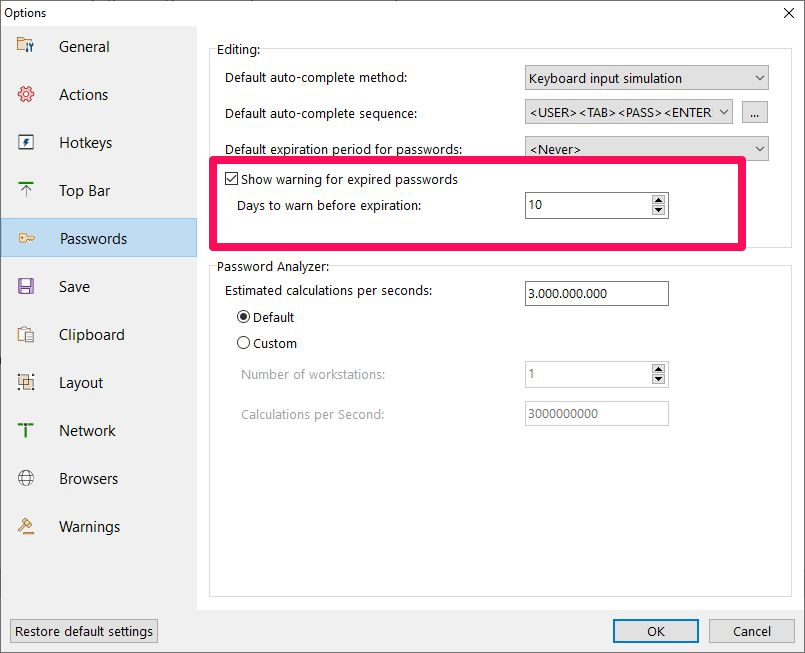
In general, the Password Depot warning about expired entries is only a hint and has no further effect at all, i.e. you can continue to use your entries despite this message. This feature is intended to help you remember to renew your entries if, for example, it is required for certain websites on a regular basis.
Search expired entries
Those passwords that have already expired are highlighted with a red warning icon in the main view of Password Depot. You can also see the their expiration date here if this column is part of your main view:

The feature Tools > Clean up can be useful when searching expired entries. For example, you can search entries that have already expired and also specify the date:
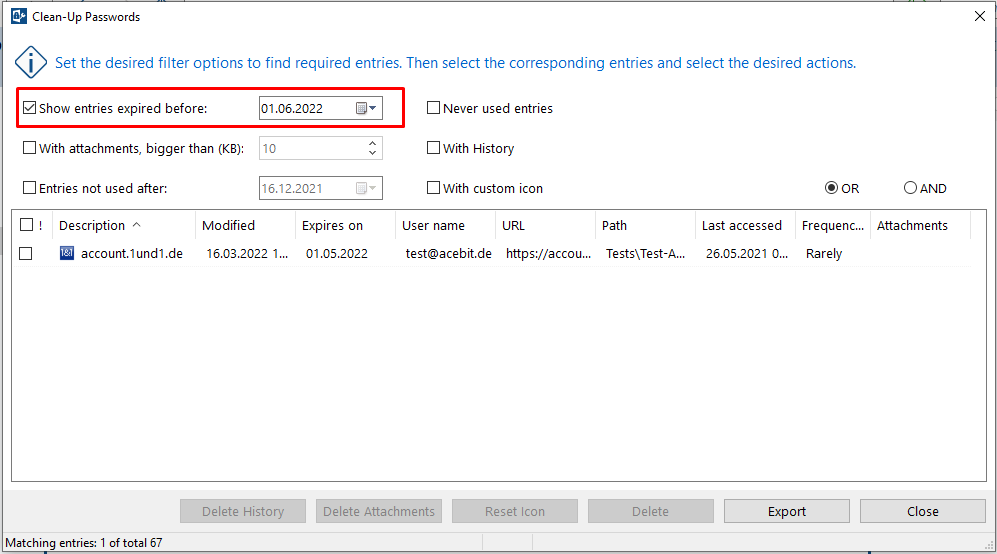
More options for expired entries
Go to Edit > Options > Layout to see further options regarding expired entries:
Hide expired entries from the lists
Activate this option if you do not want to display already expired entries in the main view of your database. Those entries will still be part of your database. However, they will not appear in the main view of the program.
Hide expired entries from the search results
Activate this option if you do not want expired entries to be taken into account during search and in the search results. All those entries will still be included in your database, but they will not be displayed during search and in the search results.
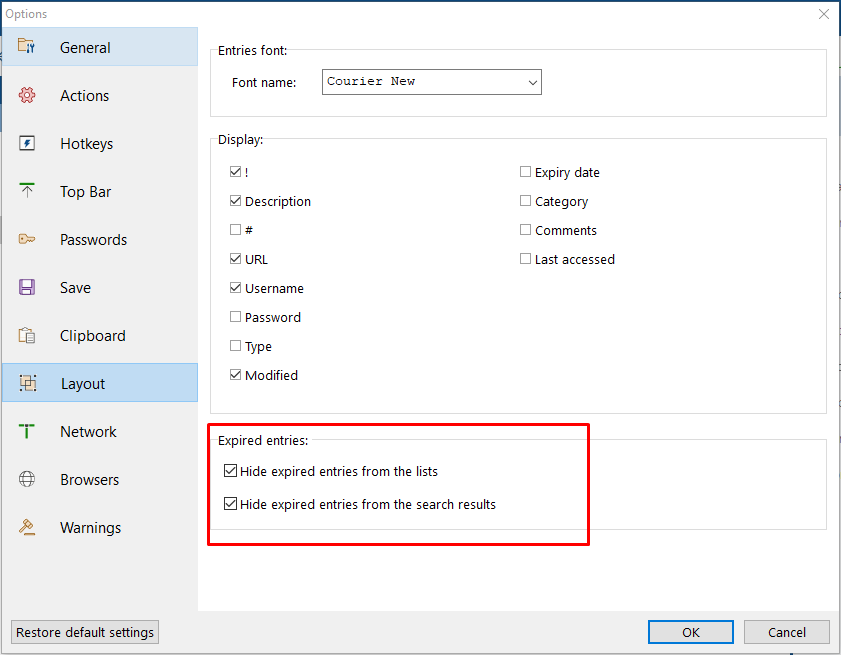

Comments
Please sign in to leave a comment.