On your Android device, you can also access Enterprise Server databases in offline mode. However, please note that the procedure is a bit different from accessing a file in offline mode with our Windows client.
If your user is enabled to save copies of server databases locally, you can save local backup copies of the server database to your Android device. You can then access those backup copies later without active server connection and edit them in offline mode. Currently, however, in the Android app, you have to manually create those backup copies of the server databases since the Password Depot Android app cannot do this automatically as is the case with our Windows client.
To do so, open the app and connect to the Enterprise Server. Afterwards, go to  on top on the right and select Backup:
on top on the right and select Backup:
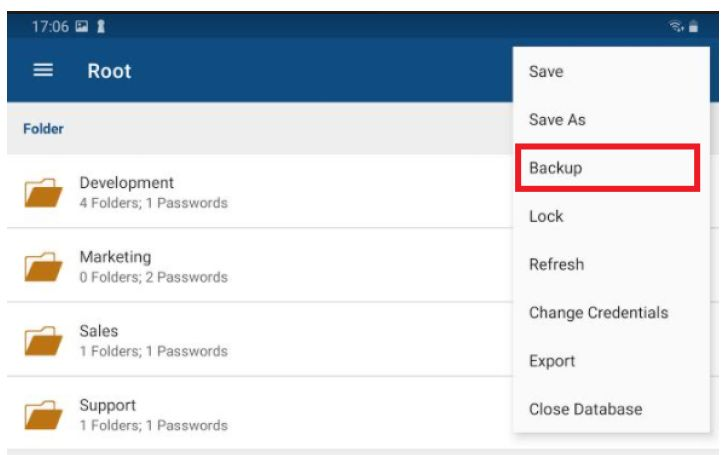
A local backup file of the server database is then saved to your Android device.
Afterwards, please disconnect from the Enterprise Server and tap Open DB Manager in the app. Go to the Backup files section. All local backup files of server databases are saved in * .bckd format in Android.
You can now open and edit those * .bckd files on your Android device locally even without active server connection. The password for authentication is the one you normally use to log on to the Enterprise Server. All changes are then saved locally to the corresponding backup file.
Currently, the Android app cannot perform automatic synchronization with the server upon the next server connection as is the case with our Windows client. Thus, if you changed the local backup file, you have to add those changes to the server database manually when reconnecting to the server. Otherwise, those changes are not stored to the server database permanently.
Comments
Please sign in to leave a comment.