If you would like to encrypt your database with an external key in addition to the master password, then this is a so-called "Two-Factor Authentication". In this case, the database can only be decrypted if both the master password and the external key are correct.
If you open the Database Manager in the iOS app and tap on the three items in the Action Bar on top on the right, you can see the list of external keys available on your iOS device. All external keys (* .pdk) that have already been created and available are displayed here:
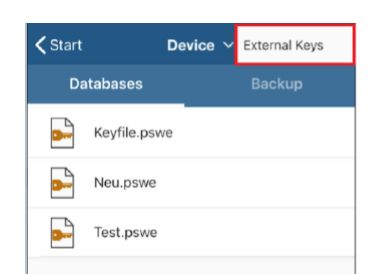
These are saved locally on the iPhone in the Files > Password Depot > External Keys area. All external keys that you make available there can be used to decrypt databases via the iOS app.
If you have already created a Password Depot database on the PC that is encrypted with master password & external key and you want to use this on the iPhone or iPad as well, the external key must also be transferred to the iOS device, otherwise authentication cannot be performed correctly.
To drag an external key onto your iPhone, we recommend that you send it by email and then save it on your iPhone under Files > Password Depot > External Keys. This folder is then also available in the iOS app if you use an external key in addition to your master password so that you can then use this external key in the app to decrypt your database.
Note: In the same way, you can also transfer an external key from iPhone to PC (that is, send it by email and then download it on PC) if you want to use a database created on the iPhone that is encrypted with a master password & an external key on the PC.
Comments
Please sign in to leave a comment.