The Enterprise Server version 11 introduced the Client Security Policies, which can be defined in the Server Manager.
The Client Corporate Edition is a customized edition of our desktop client that connects to the Enterprise Server and retrieves local security policies and predefined program options from the server. This allows the administrator to specifically control the behavior of all clients.
The Client Security Policies are always applied to users working with the Enterprise Server, regardless of an active server connection or not. Furthermore, the Client Security Policies are applied to all databases and all users working with the Enterprise Server.
Some typical examples of local policies may be the following:
- Define which cloud services should be enabled or disabled for your users.
- Enable or disable printing databases in general.
- Set important program options such as the Default authentication mode for connecting to the Enterprise Server.
Server administrators can access and define the local policies by opening the Server Manager and going to Manage -> Client Security Policies:
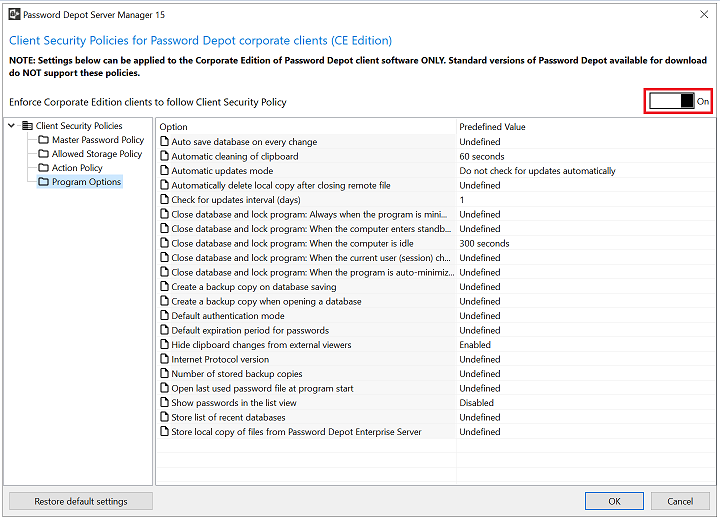
Select one of the following options for each local policy:
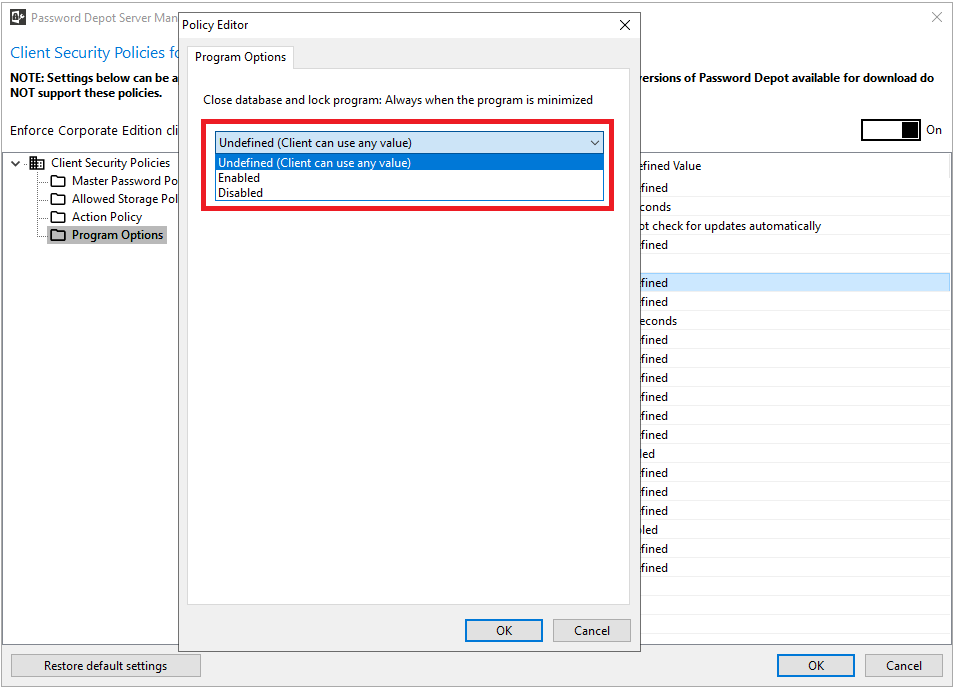
Note: Pre-defined Client Security Policies are always applied to the entire server and all users. That is, if you define local security policies through the Client Security Policies they cannot be changed on database level (permissions tab) later. All users and groups available on the server will have to stick to those Client Security Policies.
Furthermore, the settings defined in the Client Security Policies will only be applied if the Client Corporate Edition of our Windows client is installed. The standard Windows desktop client, which can also be downloaded from our website, does NOT support these policies.
You can find the Client Corporate Edition for download here.
Comments
Please sign in to leave a comment.