In the Password Depot Client, all password changes can be logged for each entry under Properties > History if required.
In this way, you can see the old and the new password every time you change an entry. These are displayed in plain text. If you do not want this, you can activate the option "Mask passwords and other sensitive data".
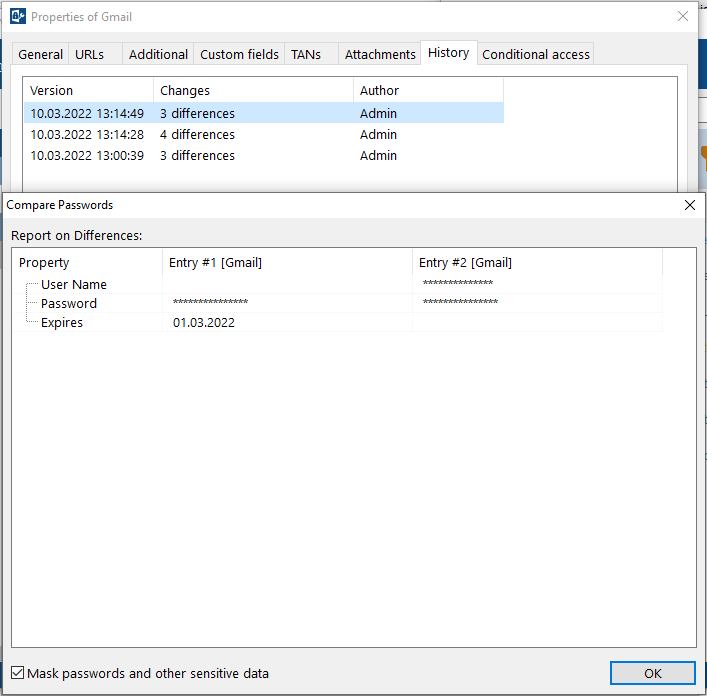
On the History tab, you can see how a password has evolved in case data has been lost or you accidentally over-saved a password. The password history can also be helpful, for example, if you accidentally generated a new password in Password Depot and then did not change it in the relevant account.
You will find a list of all changes that the password has undergone and you have the following options:
- View differences: One click shows you the exact differences between two versions of a password.
- Delete: You can use this button to delete an item from the history list.
- Restore: Brings the password back to the selected state.
- Change history: Specify here whether you want to save a history for this password, not save it or use the global settings for this option
Comments
Please help me I did forget my password
What what can I do
Dear Didi,
Thank you for your comment.
Have you forgotten your master password for your database? Please note to the following article:
https://support.password-depot.de/hc/en-us/articles/360004330140
Unfortunately, due to the encryption of the databases, even we as the developer cannot open them without a master password and/or key file.
If you are referring to the password for an application or website account, please contact them directly. We do not know our customers passwords as we never have access to our customers databases. We are the developer of the password manager Password Depot. Among other features, you can use it to store your login credentials for websites etc. securely in an encrypted database and generate complex passwords.
Please do not hesitate to get back in touch if anything else comes up!
Please sign in to leave a comment.