Under Edit > Options > Actions, there are several options available for automatically closing or locking Password Depot when the computer is idle for a specific period of time.
Close the database and lock Password Depot
If you would like to automatically lock the program in case you are absent, you can activate this feature in the section "Close database and lock program". Check the option "When the computer is idle for" and set a specific time. In this case, the database will be closed and the program locked automatically as soon as the time is over.
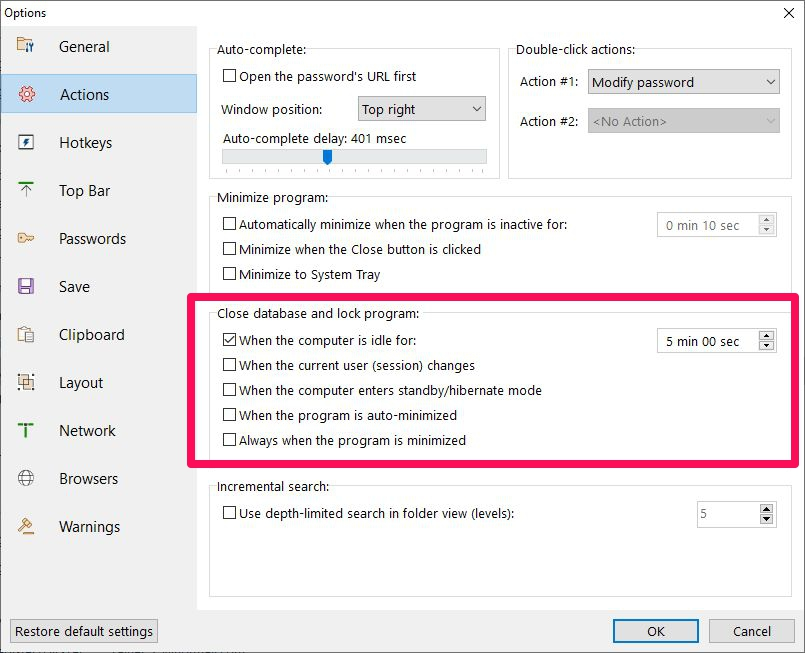
The same section includes further options to define more specifically when to close or lock Password Depot:
- When the current user (session) changes: Password Depot is automatically closed and locked if the active desktop user or terminal session changes.
- When the computer enters standby/hibernate mode: Password Depot is automatically closed and locked when the computer switches to standby or hibernate mode.
- When the program is auto-minimized: If you activate this check box, Password Depot will be automatically locked when it is auto-minimized.
- Always when the program is minimized: Activate this option if you want Password Depot to be always closed and locked automatically as soon as you minimize it.
Minimize Password Depot when inactive
If you do not want to close Password Depot when you are inactive but rather minimize it, go to Edit > Options > Actions > Minimize program and set a time Password Depot should automatically be minimized if not in use. You can set a time in seconds or minutes.
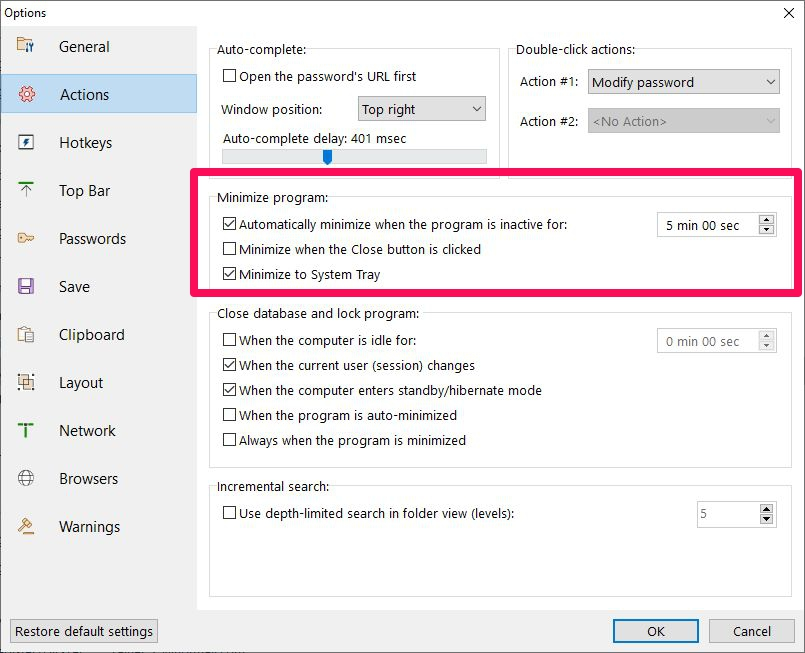
Select "Minimize to System Tray" if you want the program to be minimized to the system tray when minimized. If you activate the feature "Minimize when the Close button is clicked", Password Depot will always be minimized instead of being closed when clicking the Close button.
Comments
Please sign in to leave a comment.