In the program options (Edit > Options or clicking F10), you can go to the General tab and set the following options for launching Password Depot:
Options for program start
Go to Program start > Start mode and select the desired start mode from the drop-down list: Normal window, minimized to tray, top bar or remember last state.
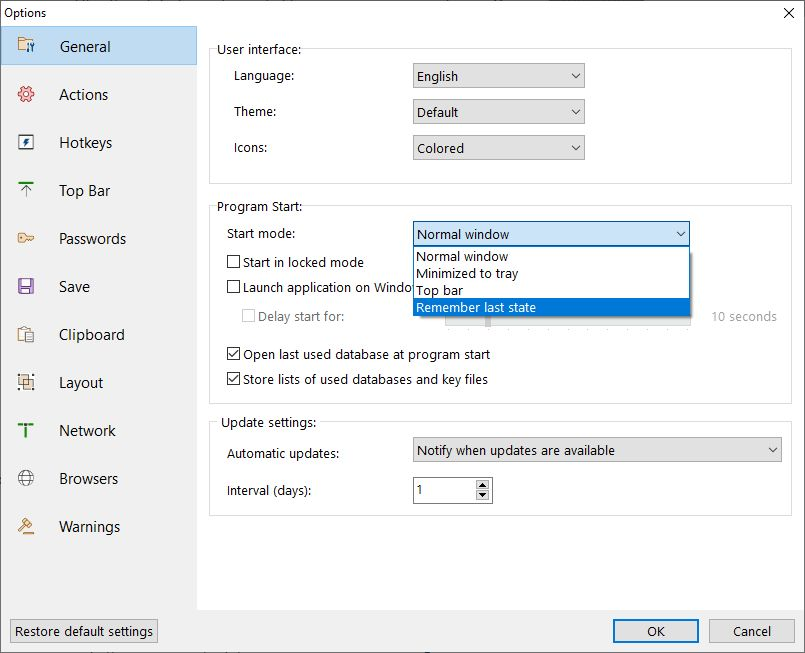
Start in locked mode or launch application on Windows startup
If you activate the option "Start in locked mode", the integrated lock feature prevents unauthorized persons from accessing your Password Depot. Thus, you can run the program on your computer in the background and make sure that unauthorized persons will not be able to see your passwords. In order to open a database, proper autentication is necessary in any case.
Activate the option "Launch application on Windows startup" if you want the program to automatically start when Windows is launched.
The option "Delay start for" can be helpful if you want to delay the start of Password Depot for some seconds - for example if Windows needs some time before it connects to the required network drives.
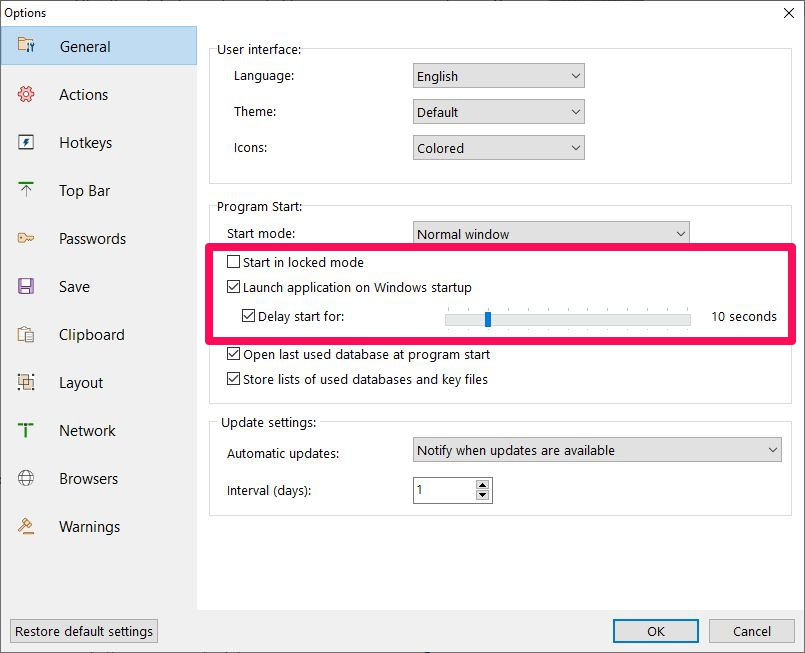
Open last used database at program start
Activate the option "Open last used database at program start" if, upon the next startup, you want to load the same database you used last time when working with Password Depot.
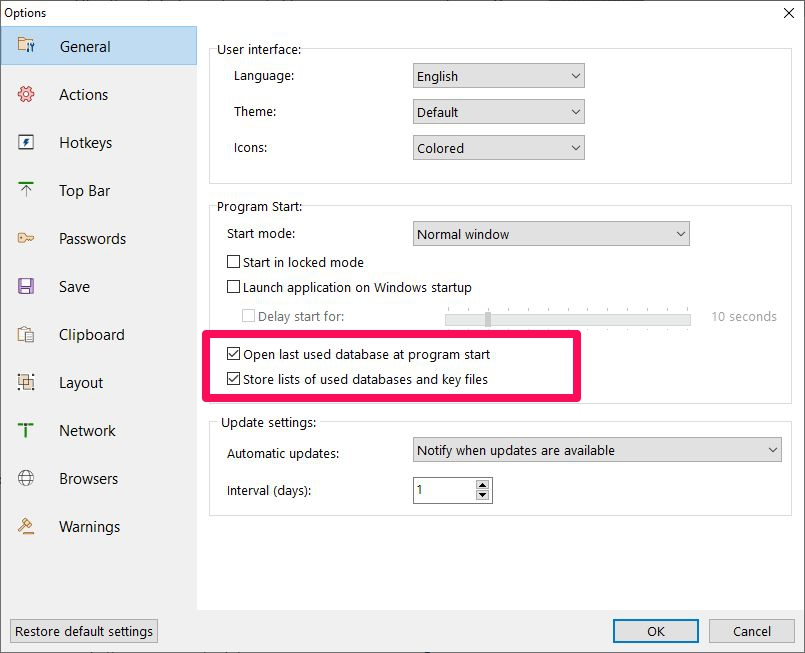
Store lists of used databases and key files
Tick the box "Store lists of used databases and key files" and Password Depot will save a list of databases and key files used recently. You can then see this list in the Database Manager under Recent Files.
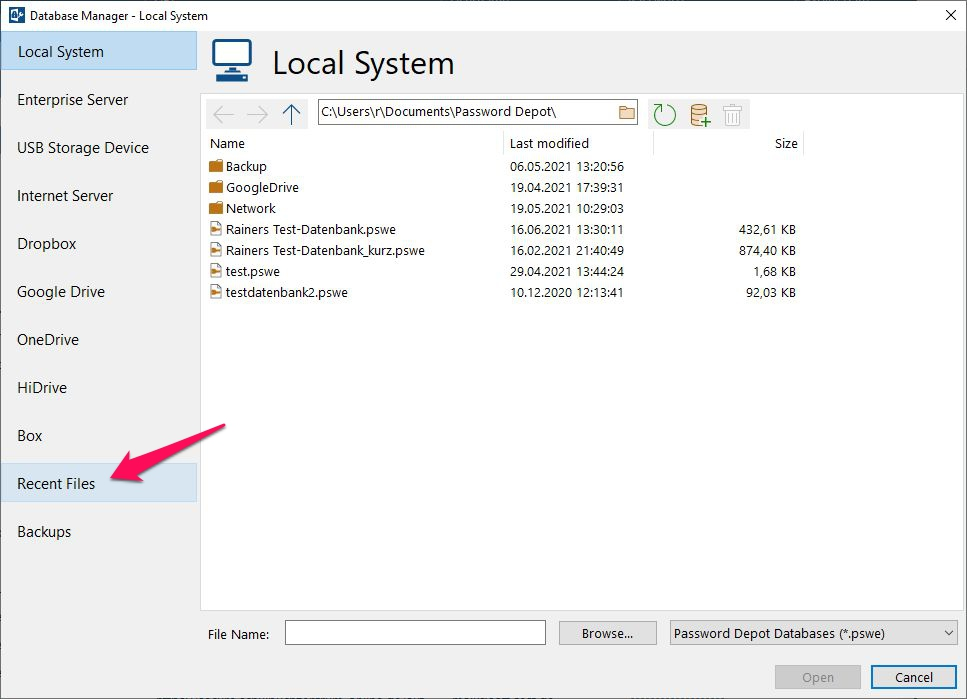
Comments
Please sign in to leave a comment.