1. Use global settings [25109]
The add-on communicates with Password Depot (that is, the client) through a special port number. If you do not use a terminal server, we recommend always selecting the option "Use the default port number (recommended)" which can be found under Users -> Properties -> Advanced.
In this case, users do not need to change their settings. Both client and browser installed on client computers will then use port 25109 and communication will start automatically.
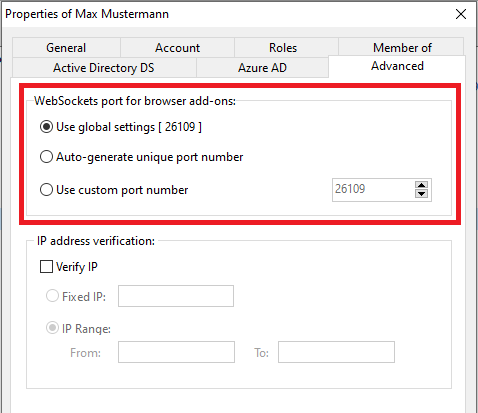
However, when working with a terminal server, the port number can be changed as follows:
2. Auto-generate unique port number
With this option, Password Depot Enterprise Server assigns a unique port number to each user for the communication with web browsers. After initial connection with Password Depot Enterprise Server, end users can find out their unique port number in the client under Options -> Browsers -> WebSockets port. Afterwards, end users need to open their browser and click the blue Password Depot icon -> Settings where it is required to enter the same Sockets port value:

Tip: Server administrators can select several users from the Server Manager at the same time, right click on the accounts selected and go to Properties -> Advanced. This way, you can apply the desired settings to several or all users simultaneously and do not have to select every user separately.
3. Use custom port number
With this option, the server administrator manually assigns an individual port number to each user on the server. Afterwards, it is required for end users to carry out the same steps as described above (option number 2) in both client and browser.
Comments
Please sign in to leave a comment.